How To Guides for the Vaio F Series: |
Clean Install using the
OEM Recovery Discs |
Calibrate the Monitor |
Replace the Display
and/or the Inverter |
Replace The
Keyboard or Clean the Fan |
Add a
Secondary Hard Drive |
Replace the Main Hard
Drive | VAIO
F Series Disassembly Guide - Teardown |
3rd Party
Battery: $70/4 hours Battery Life!
![]()
VAIO F Series Disassembly Guide - Teardown
|
Linking to this page: if you can, please use keywords in your links to help search engines results & use the normal URL found in the status bar of your browsers. Exception: forum.notebookreview.com (NBR) broke all links to the How-To articles hosted on this site by breaking all links starting with monteverde.org. If you want to link to this page on NBR, copy, paste & post this as a workaround: [URL="http://tinyurl.com/282qn3y"]VAIO F Series Disassembly Guide - Teardown[/URL] Note: if you don't put an underscore between commercial words like Vaio F or F Series or Acer, etc., then NBR automatically parse the words with links to their coupons pages & break the intended links. Hence the Vaio_F. I can't do individual support (except for longtime F
owners friends) but if
you want to write to make suggestions or comments about this page or
just say Hello or thanks, please write to:
All the Vaio F content found here is in the process of being moved to this new dedicated mini-site: www.vaiofseries.com |
Updated: 2010-10-17 17h30 >>> This page was whipped up quickly to help out danielh97 & will be updated with details & photos in the next days so Refresh the page in your browser. - Joe Bleau
It's easy to teardown or disassemble a Vaio F Series. Use this simple Vaio F Series disassembly guide & the links in the navigation bar for more details, just take your time & record what you are doing and just reverse the steps to reassemble it. Don't use blunt force, if something is not easy to remove then take your time to examine it & make sure you did not forget to remove a screw.
Tools:
- Magnetized small #0 Phillips screwdriver (crosshead). Magnetized because it's much easier to extract the screws from deep holes & reset the small screws w/o dropping them.
- Small flat screwdriver or something similar to push in a few plastic tabs.
- Clean working surface covered with a towel or clean rag to avoid scratching the Precious and help catching the dropped screws.
- Important >>> screws have different length so draw a simple diagram of the bottom of the notebook on a sheet of paper & place the screws on the location where you removed it. You could also take some photos for reference & if you could send me some copies, I would greatly appreciate & post them here with credit/links to you!
- I like to have a flashlight, magnifying glass, clean rag, cotton applicators (Q-Tips), alcohol & camera handy.
Warnings:
- Never touch a circuit or electrical contacts with the screwdriver's magnetized point.
- Don't work over a shaggy rug as you may have to search for that tiny screw you dropped.
- Sort removed screws by steps as they have different length, use paper note if you have a short span memory.
- Get your curious pets out of the room.
- As they say in USA: this coffee is hot and the floor is slippery and don't sue us if you try this DIY & mess up something in your notebook as you were warned: use this how-to guide @ your own risk. Note that unless you are very clumsy, it's very easy to do and it's not brain surgery.
How to tear down a Vaio F Series to access the motherboard
1- Unplug the laptop & remove the battery. Press the main power button for at least 5 sec. to drain the residual power.
2- Remove the two screws securing the ODD (Optical Disc Drive) and pull out gently.

3- Remove the hard drive.
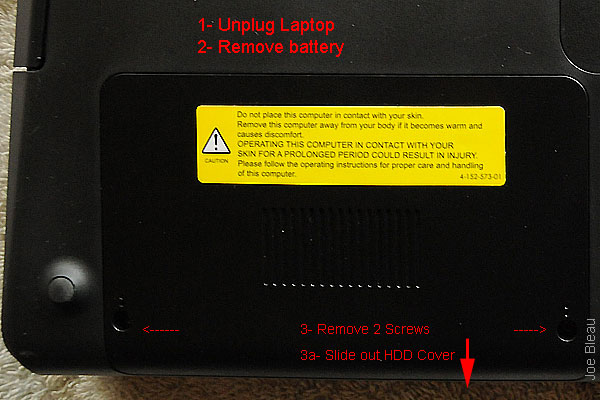
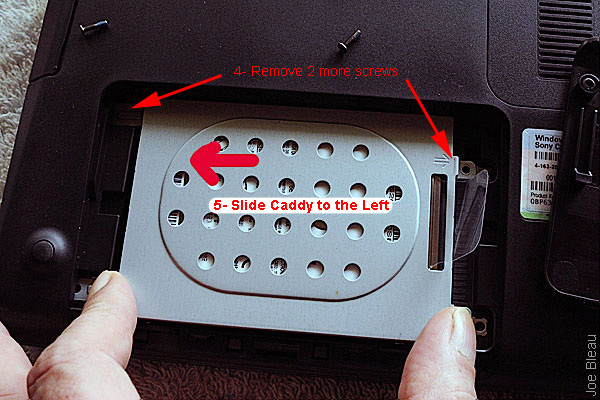

4- Remove the memory door. Note: contrary to what the Vaio F Series User Manual says, you can't remove the screw because there is a retaining clip under the door so just loosen the screw & lift out the door. To reinstall, I found it easier to push in the two corners near the screw to snap in the cover & then fasten the screw.


5- Remove all the leftover screws from the bottom of the case. Don't forget to sort them.
6- Starting from the hard drive bay side, slide the cover, shake & bake with care & patience & remove the cover.
7- Reinstall by reversing the steps!
Note: If you want to pull out the motherboard completely, there are several extra steps like disconnecting the Wi-Fi antenna, removing the speakers cover & keyboard, disconnecting the display, etc. To be added in the following days.
---------------------------------------------------------------------------------------------------------------
Vaio F Series Windows 7 64-bit Clean Install Guide Using OEM Recovery Discs
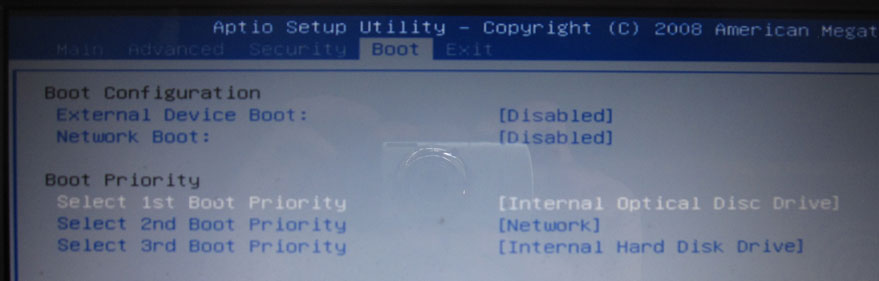
------------------------------
How to install a secondary hard drive in the optical drive bay of a VAIO VPCF Series

--------------------------------------------------------------------------------------------
Vaio F Series Laptop How To Replace the LCD Display & Inverter
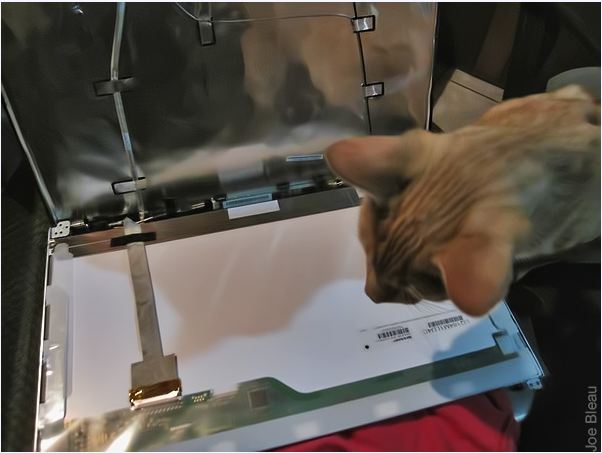
---------------------------------------------------------------------------------------------------
Vaio F Series Monitor Calibration and Users Created Profiles Roundup
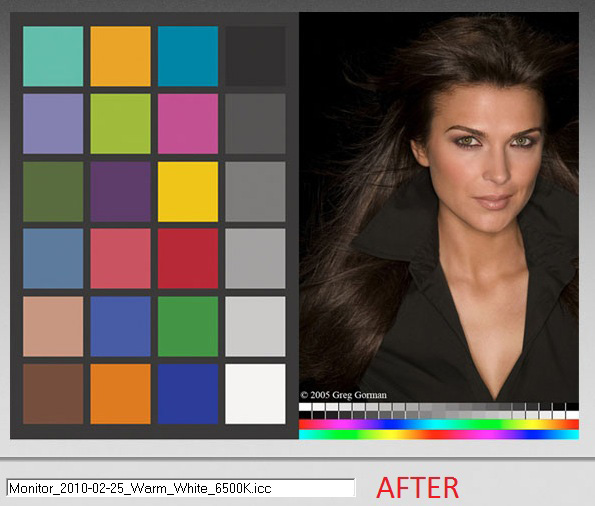
-----------------------------------------------------------------------------------------------------
Vaio F Series - How To Replace the Keyboard & Clean the Fan
-------------------------------------------------------------------------------------------------------
How To Guides for the Vaio F Series: |
Clean Install using the
OEM Recovery Discs |
Calibrate the Monitor |
Replace the Display
and/or the Inverter |
Replace The
Keyboard or Clean the Fan |
Add a
Secondary Hard Drive |
Replace the Main Hard
Drive | VAIO
F Series Disassembly Guide - Teardown |
3rd Party
Battery: $70/4 hours Battery Life!
![]()
You can contribute to the VaioFSeries.com mini-site I'm currently building by clicking
Joe Bleau's avatars:
![]()
![]()
![]()
![]()
![]()
![]()
![]()
![]()
![]()